Hello
I have recently bought and setup my
Simtech Simforce Pro Control Box & Mige 130ST-M10010 Motor .
and getting delivery of the New SinCos encoder, 2048 sincos lines – 2,097,152 cpr resolution from simracingbay Today.
I have seen the video how to install etc.
But was wondering about the setup of the software .
I am running Simucube tool version 0.8.11
I have the same upgrade but have not installed it yet. I found a PDF on their site with info on what to do after physical install. There was also a config file to be loaded on to the drive during the post install.
My understanding is this
1: Physical install
2 Power on and set to Granite mode via the Simucube config
3: Follow PDF from Simracingbay and load the config
4: Revert to normal mode and run wheel setup wizard from SimuCibe tool
- Thomas
As Nobby’s kit is not from Simracingbay, I think the safest option would be just to connect via Granity, change feedback device settings, save settings to drive, and then redo the wizard in the SimuCUBE Configurator Tool.
Thanks
so I go into ioni configuration once I have installed the encoder?
Only owned it a few weeks so not familiar with the software etc.
have the info here
Do I carry on from stage 5?As I have SIMUCUBE already installed?
Instructions for SinCos encoder upgrade on your MiGE motorPleasenote:YouneednewopensourcefirmwareonyourSimuCUBEbuild,touseultra-highresolutionencoders-Firmware user guide-Video of firmware upgradeImportant:1. Please performSimucube Firmware upgrade first to test it on your existing builds with Mige motors on 10000ppr encoder (links above). After upgrade, you will get and use new Simucube configurator tool on your computer for your games –instead of Mmos. You will get familiar with next gen FFB effects like force reconstruction filter and many additional adjustments.2. Quicksteps for SimuCUBE FW upgrade are(please use for reference only):-download DFUse demo and FWfrom official link. Instal DFUse and extract FW folderon your computer-power ONSimuCUBE build, open mmos and click DFUmode in bottom left (upgrade mode)-open DFUse and click»choose«in bottom at middle and point to the bootloader.dfuinsideFW folder(which you downloaded and extracted)–and click upgrade-restart SimuCUBEbuild and open Simucube configurator inside FW folder-click »update«insideand wait for process to complete. -your SimuCUBE build is upgraded to new FW, you can goto steps bellow from 5.3.You are wellcome to give feedbackand sugestions onofficial Granite Devices forums about new firmware and forcefeedback in diferent games: Official forums link4. After you will have new upgrade done and tested in your games,follow this video for encoder change. Please ignore text remarks at the end of the video, which were made for 10000ppr encoder upgrade at the time. You only need to swap encoder identicaly as seen in the video:Videoofencoderreplacement5. After done, follow this steps:-power ONyour SimuCUBE case with switch at the back. -open Simucube configurator and press »enable ioni configuration«-open Granity SW and connect-in Granity Main window click on button »Load settings from file« and use one of this files bellow for your Simucube build(you need to download it to your computer first):Small MiGE SinCossettings:2,097,152 cpr resolution: https://www.dropbox.com/s/s3mceg2hibl858t/Small%20MiGE%20SinCos%20480-720W.drc?dl=0LargeMiGE SinCossettings: 2,097,152 cpr resolution: https://www.dropbox.com/s/cz7ndi9q62x2tda/Large%20MiGE%20SinCos%20480-720W.drc?dl=0Small MiGESinCossettings (with 320W PSU):2,097,152 cpr resolution: https://www.dropbox.com/s/1o080xtbz46ob68/Small%20MiGE%20SinCos%20320W.drc?dl=0After settings will be loaded, choose »restart drive« and when asked for apply and save –confirm both times. Servo will restart on correct settings for SinCos encoder-restart your SimuCUBEbuild-reopen Simucube configuratorand perform motor wizard,and recalibrate wheel in your games again
link here
You can load new drc file if you are sure all the other settings for your simforce build are the same as simracingbay builds. If you are not sure, then just change the encoder settings.
However, your maximum motor current is wrong as it is 0 A…
And also you have some faults in the motor, it probably didn’t initialize properly. So by loading a wrong DRC file, you have made your system not operational.
This is how you should set the feedback device settings:
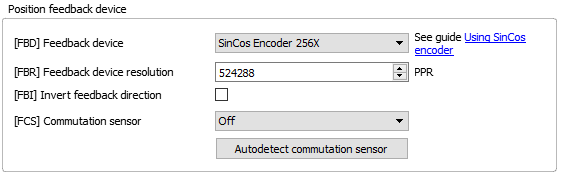
The rest of the settings should remain as they were in your simforce build, except for the FEV parameter on the fault linits tab. It should be set so that it shows 6 rev/s or more.
That looks a lot better 
just been round highlands assetto seems to be working fine just tweeking i think now???
Thanks everyone for all your help probably need more later
Got mine today going to install tonight 
I’ll be interested to know your initial impressions of the SinCos encoder vs the 40,000cpr encoder.
holding the drifts if needed for loads longer and more control .prediction of chassis behaviour known more now,prior to upgrade really smooth assetto and automobilista
Really pleased with it getting lap after lap constant improvements etc on time etc
INSTALLING THE 2048 ENCODER WITH SIMUCUBE ALREADY INSTALLED.
Found like me if you have simucube already installed ,the pdf from simracing bay worked by copying the file and simply dropping it into simucubes installation folder (wherever You have it installed) reboot and all was up and running prior to reboot had this 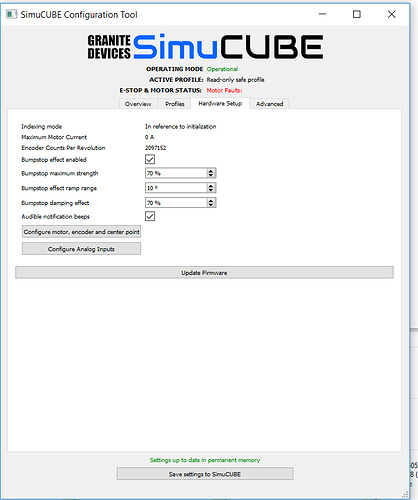
BUT ON REBOOT
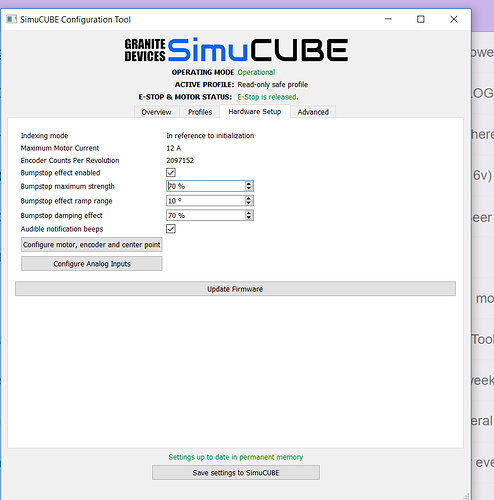
hope this helps somebody in the same position I was in WONDERING LOL
the SimuCUBE Configurator Tool did not find or either recognise the pdf i had on my desktop so for me the configuration tool did not work
so resorted to dropping the pdf in the program location file of simucube
This is exactly how it is supposed to work - the dropdown menu of the drc files is generated from the files that are in the same directory.
